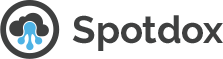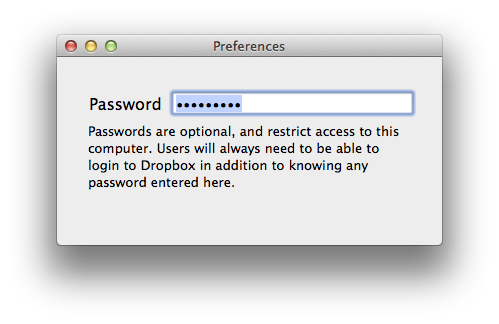Getting up and running with Spotdox
- Install Dropbox if you havent already
- Download, install and run the Spotdox OS X application. (For OS X 10.8 or later) You should keep this application running by selecting “Open Spotdox At Login”.
- You can set a password up for your computer if you like – this provides an additional level of security above the Dropbox security. Do this in the OS – X application preferences.
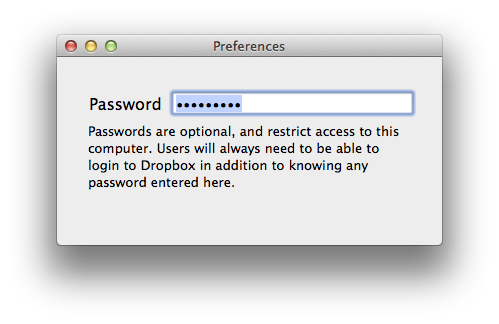
- Visit spotdox.com, then click on login to try your new access out. You should be able to navigate everywhere on your computer. Also give the site a whirl on your smartphone or tablet.
- You can see any file on your computer. If you want to access this file or folder, you need to copy the file or folder to your Dropbox account. This will allow you to edit, share, or download the file as you see fit.
- If you want to move files from your Dropbox onto your Mac, simply browse to your Dropbox files and select a file or folder and press ‘Move out of Dropbox’. The files will be in your downloads folder on your Mac, organized for you by download date.
Troubleshooting
- Dropbox and Spotdox both need to be running on the computer you want to access. The Spotdox app will attempt to start Dropbox if needed.
- Make sure you are running the latest version of Spotdox on your OS X computer. (Use Check for updates…).
- You can press the home link at the top of the browser if you want to see if a new computer has come online.
- If you use Selective Sync, make sure that the spotdox folder, which is in the ‘Apps’ folder is synced. The Apps folder is usually called ‘Apps’ and is usually located at the root of your Dropbox. It may have a different name, especially in different countries, where a localized equivalent is used.
Entering a Product Key
- You need to login to Spotdox so you can see your files on your Mac, then enter the coupon. This needs to be done on a web browser . More details here: spotdox.com/how-to-use-a-product-key
Still Having Trouble?
Security and Privacy
- Please see security and privacy information.